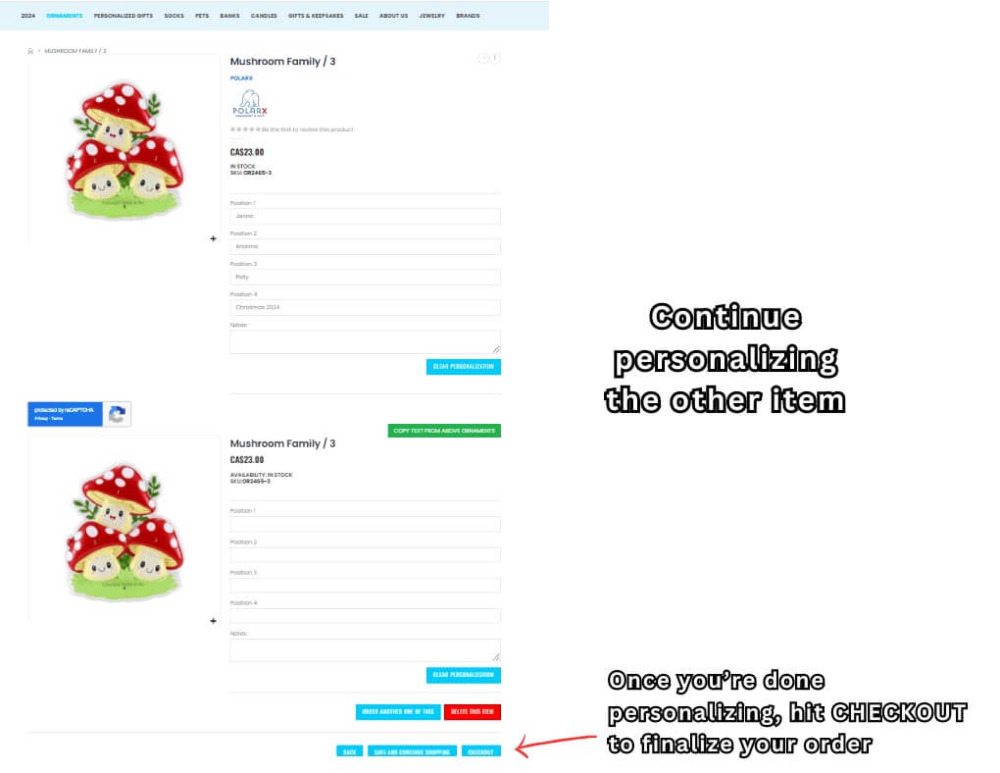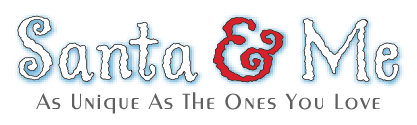When purchasing personalized items, it’s crucial to get every detail right—whether it’s a spelling, a date, or a special message. These details make the item truly yours, and making sure they’re correct ensures that your personalized product is exactly what you envisioned.
But sometimes, you catch little mistakes once you reach the checkout page. That’s a good thing because you’re able to catch it and you can still do something about it. This guide will help you in this situation to ensure that your orders will be personalized the way it should be.
Steps to Edit Personalization Before Checkout
Step 1: Go to your cart to review orders.
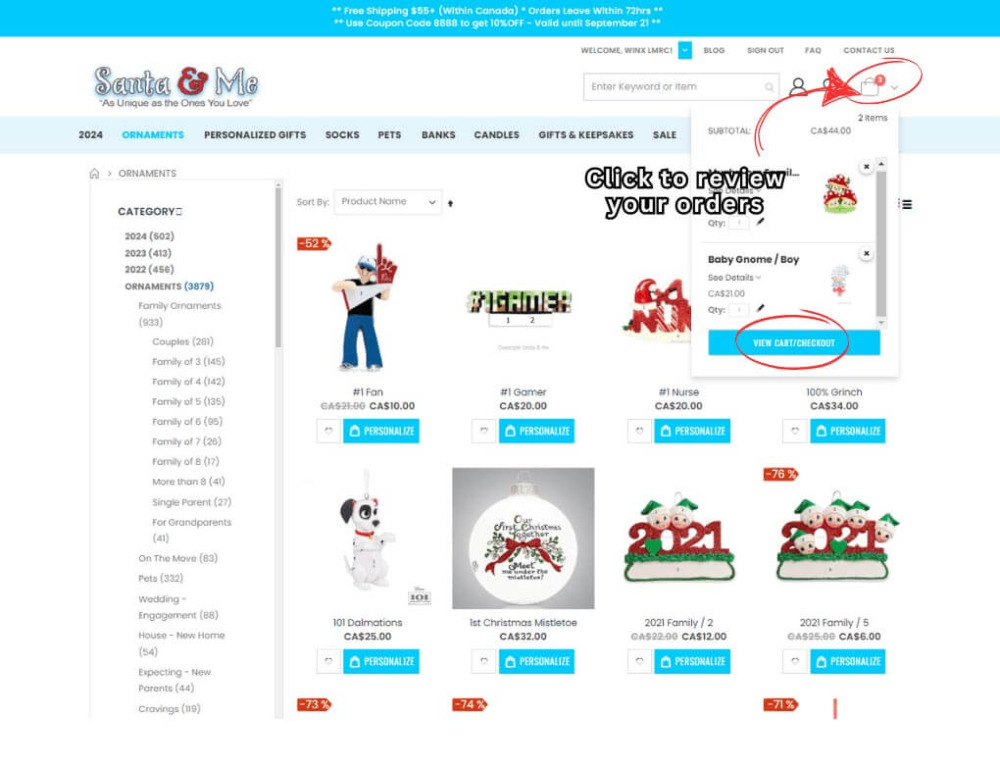
Once you see your orders in the cart, choose which order you want to edit. Click on EDIT if you want to change up something on the names and dates. This usually happens when you entered the incorrect name spelling or if you change your mind aout whose name will appear on the ornament.
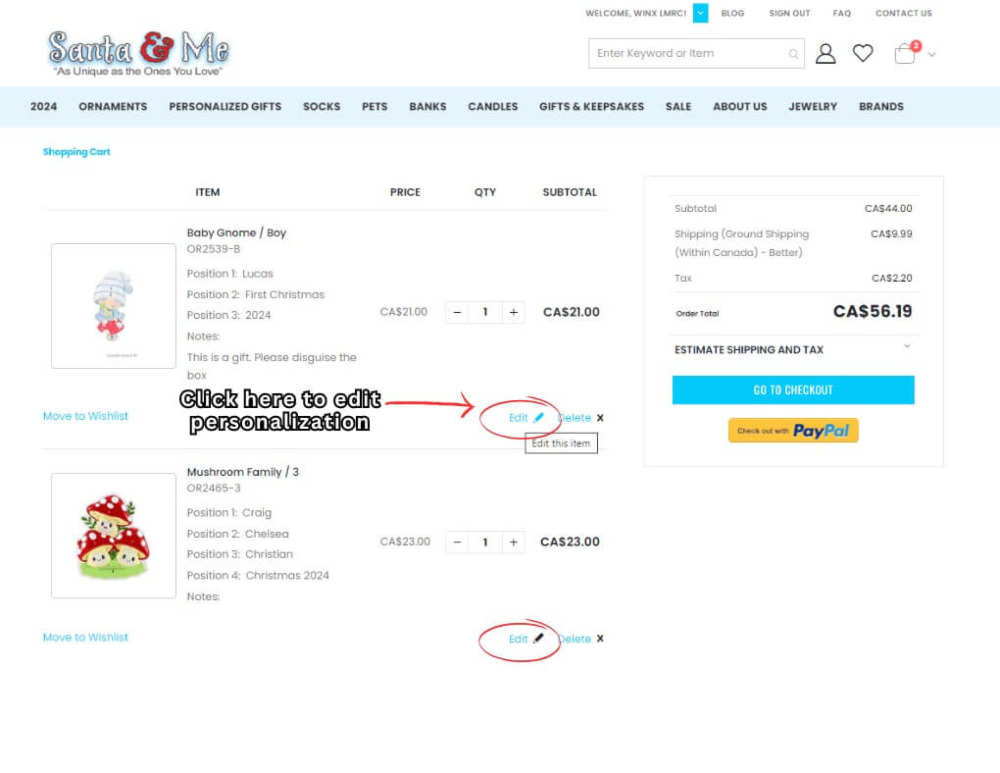
Once you click Edit, you will be taken to the ornament personalization page to allow you to edit your entries. Make sure to click Update button to apply changes.
You will be taken back to the checkout page to allow you to review your orders.
Steps to Modify Your Orders Before Checkout
Sometimes, you may decide at the last minute that you want to add more of the same ornament . Here are the steps on how you can do it.
Step 1. On the same checkout page, review your orders. Then click the plus and minus sign to edit the quantity.
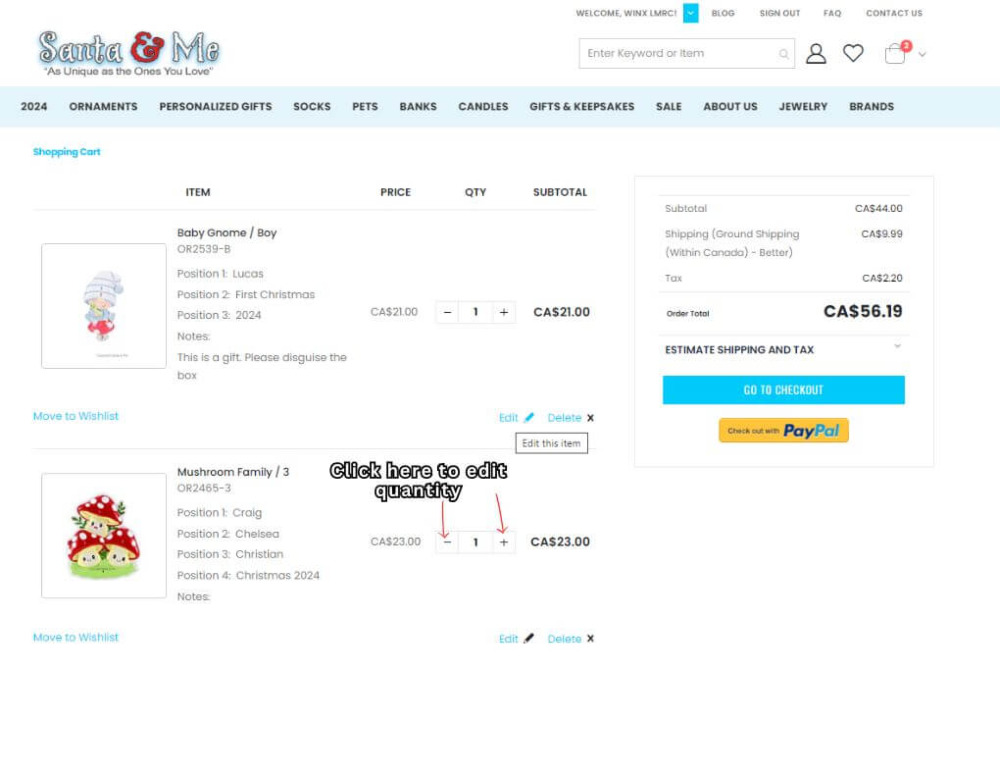
Step 2. Make sure to hit the UPDATE CART button to apply the changes.
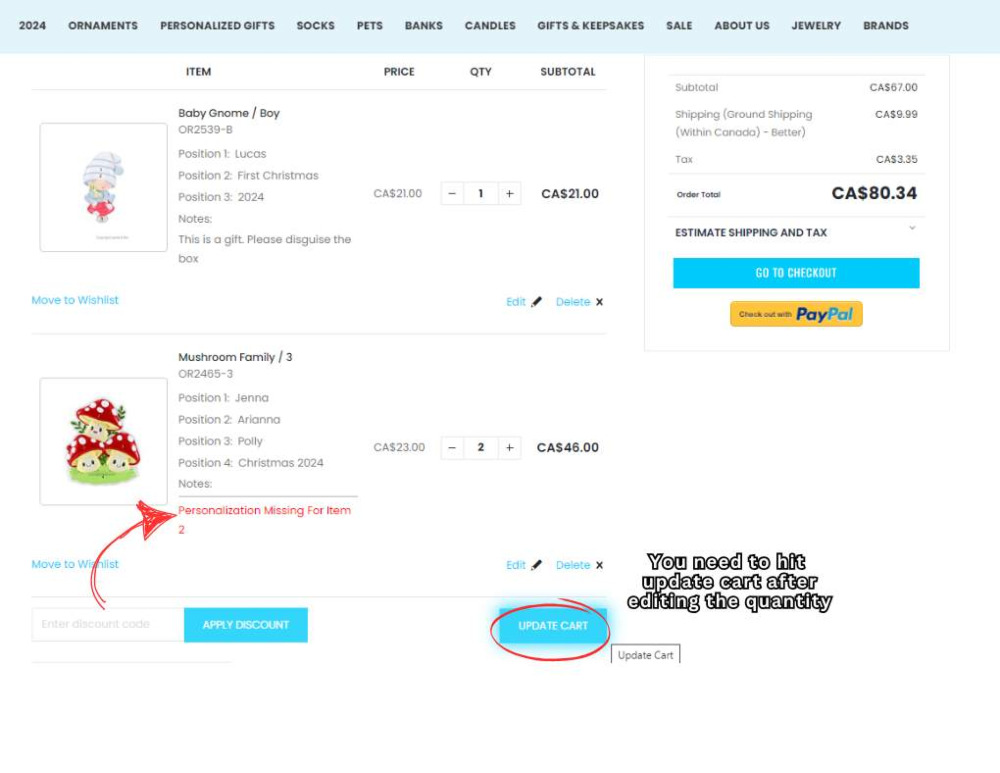
Step 3. After updating the cart, a notification will appear letting you know that personalization is missing from the added item. Click on EDIT.
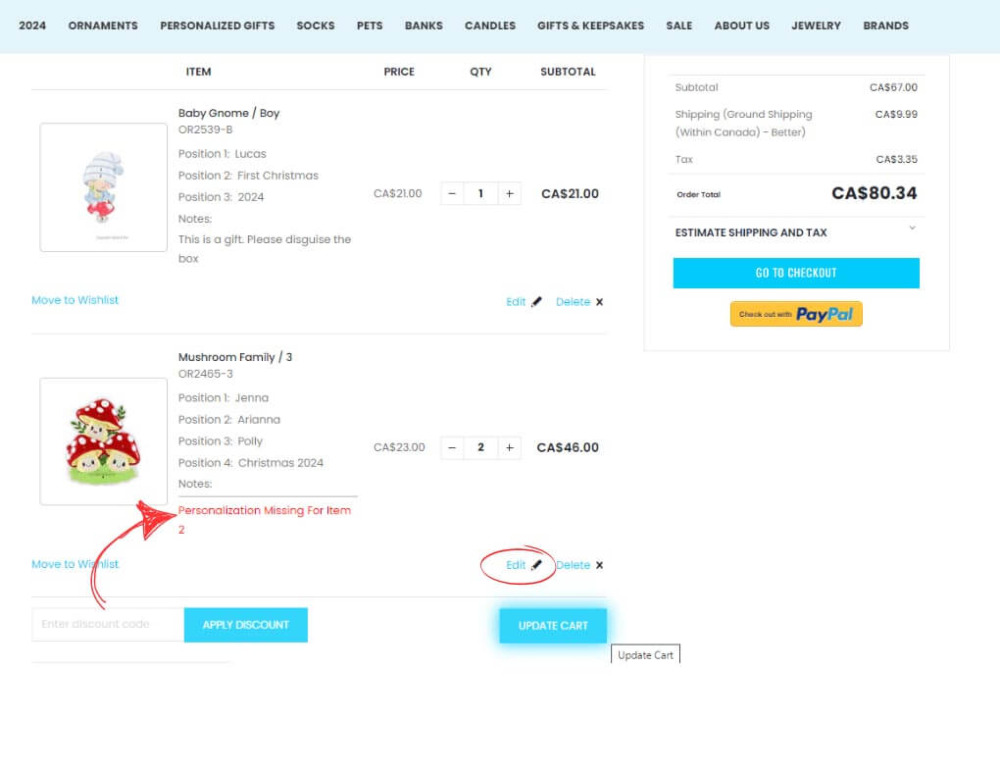
Step 4. Personalize the ornament.
You'll then be taken to the ornament personalization page. Once you're done with the personalization of the added item, click Checkout.